Android Setup
After you've completed the Rust setup you should be able to run cargo run --bin android. This will create a new folder called MoproAndroidBindings. It should look like the structure
MoproAndroidBindings
├── jniLibs
│ ├── arm64-v8a
│ │ └── libuniffi_mopro.so
│ ├── armeabi-v7a
│ │ └── libuniffi_mopro.so
│ ├── x86
│ │ └── libuniffi_mopro.so
│ └── x86_64
│ └── libuniffi_mopro.so
└── uniffi
└── mopro
└── mopro.kt
Demo video of this tutorial
First we will create an android app through Android Studio. If you already have an app project, you can skip this step. We'll do File -> New -> New Project and create an Empty Activity.
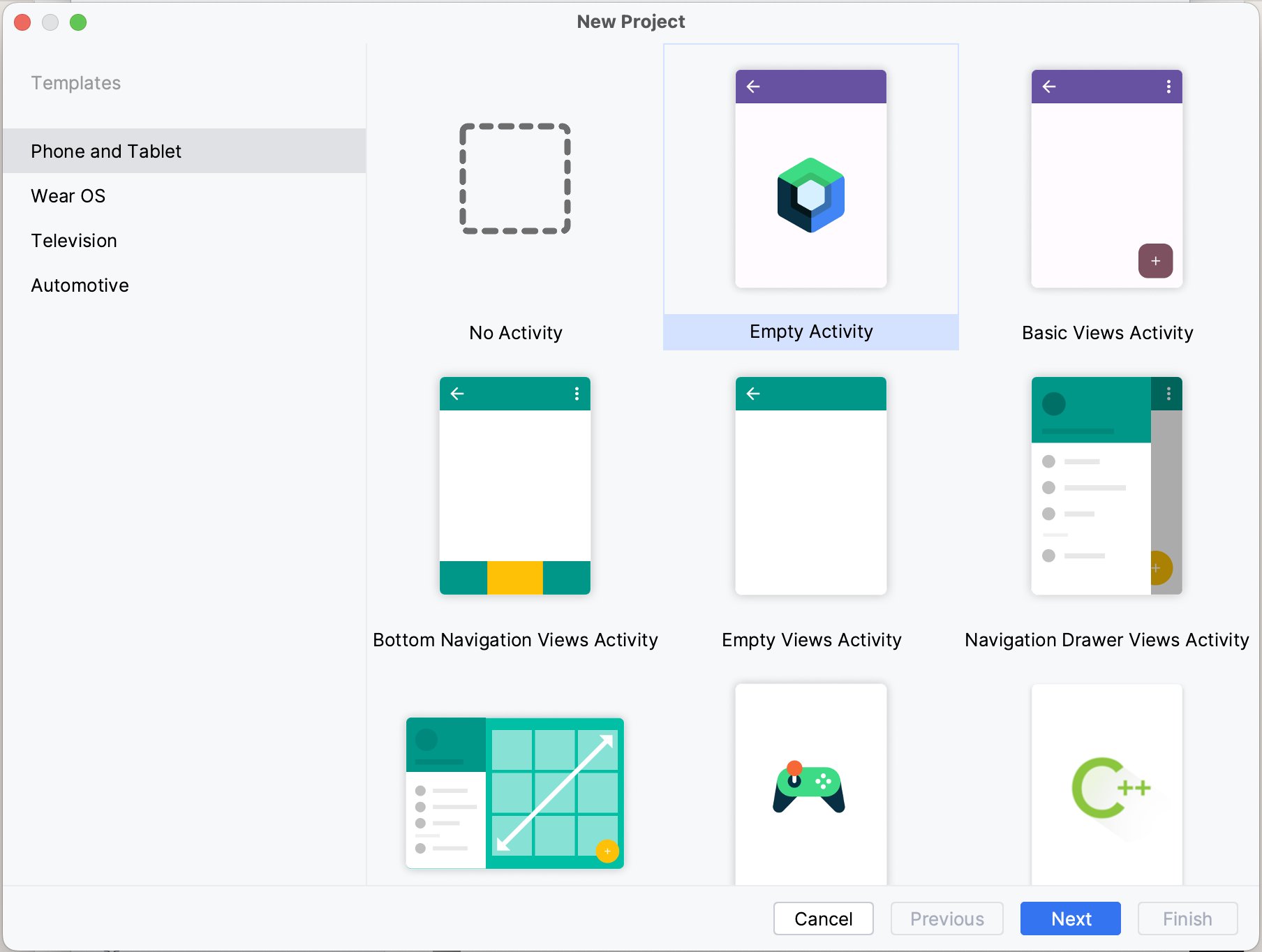
Your android project should be opened now.
Please make sure you choose the Android view like this.
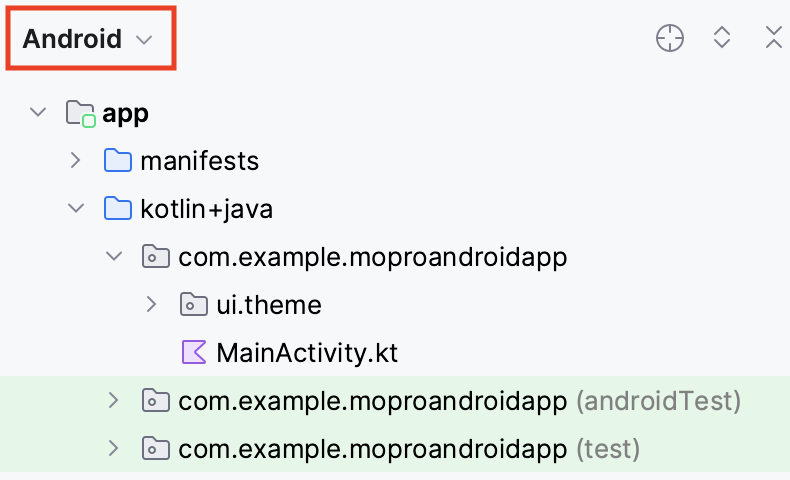
Then add jna to app/build.gradle.kts
dependencies {
...
implementation("net.java.dev.jna:jna:5.13.0@aar")
...
}
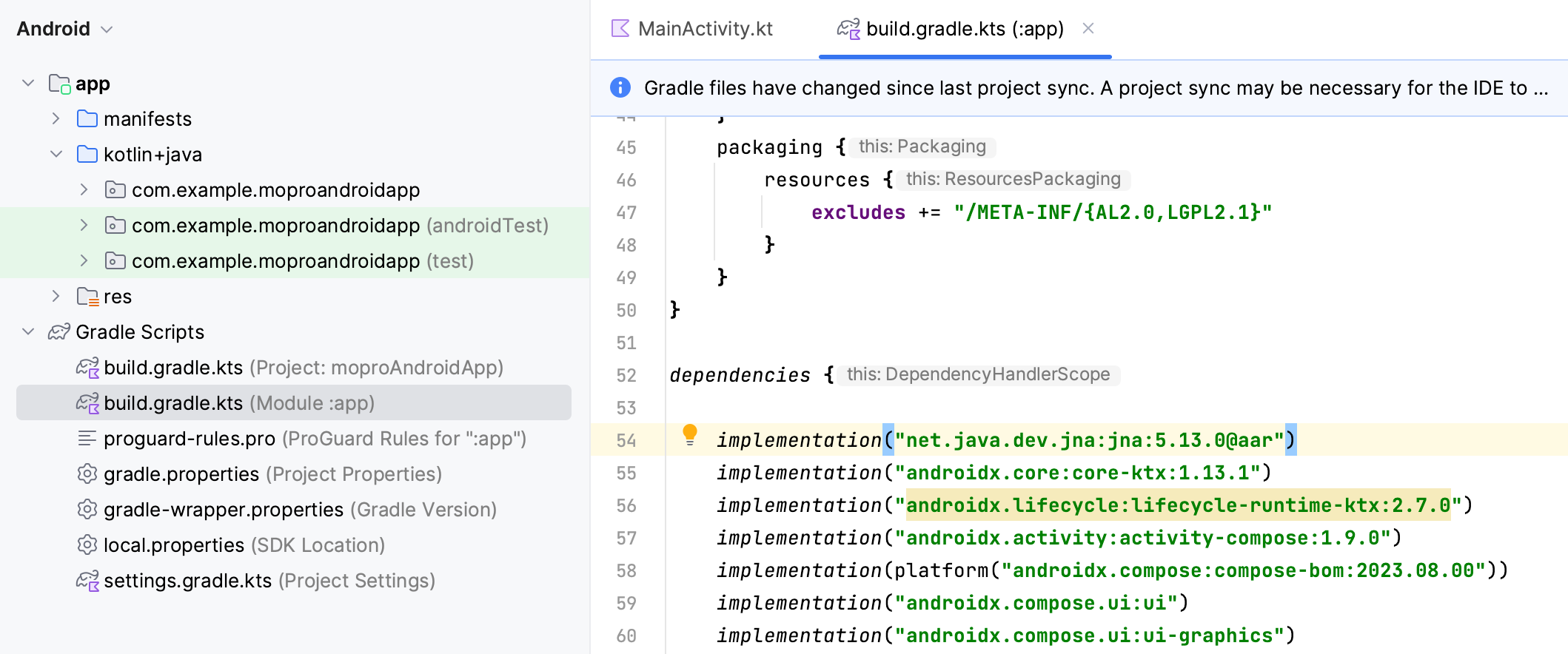
Sync gradle with File -> Sync Project with Gradle Files, or press
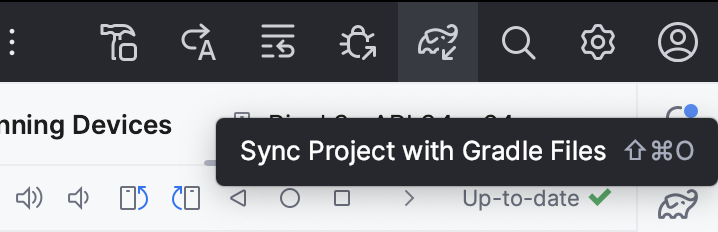
Open Finder and drag folders:
- Move the
MoproAndroidBindings/jniLibs/folder intoapp/src/main/jniLibs/. - Move the
MoproAndroidBindings/uniffi/mopro/mopro.ktsfile intoapp/src/main/java/uniffi/mopro/mopro.kt
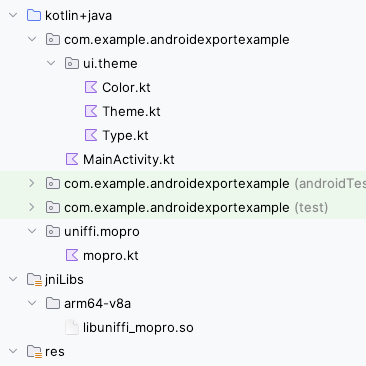
Create an asset folder: File -> New -> Folder -> Assets Folder.
Paste the zkey in the assets folder.
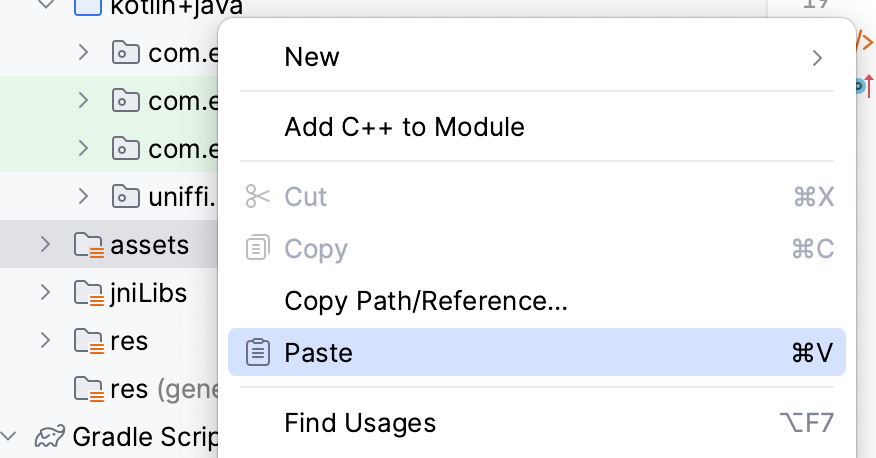
Proving from the app
In your project, there should be a file named MainActivity.kt
It should be under
app/src/main/java/com/example/YOUR_APP/MainActivity.kt
Import the following functions:
import android.content.Context
import androidx.compose.runtime.rememberCoroutineScope
import androidx.compose.foundation.layout.Column
import androidx.compose.foundation.layout.padding
import androidx.compose.ui.unit.dp
import androidx.compose.material3.Button
import androidx.compose.material3.MaterialTheme
import androidx.compose.material3.Surface
import kotlinx.coroutines.launch
import uniffi.mopro.generateCircomProof
import java.io.File
import java.io.FileOutputStream
import java.io.IOException
This will make the proving functions generateCircomProof available in this module and also help to load zkey.
In the MainActivity.kt, make your setContent function look like this:
setContent {
// A surface container using the 'background' color from the theme
Surface(
modifier = Modifier.fillMaxSize(),
color = MaterialTheme.colorScheme.background
) {
MainScreen(this)
}
}
Add a private function to load zkey. It is used to copy a file from the app's assets directory to the app's internal storage so that we can read the path of the zkey file.
private fun copyAssetToInternalStorage(context: Context, assetFileName: String): String? {
val file = File(context.filesDir, assetFileName)
return try {
context.assets.open(assetFileName).use { inputStream ->
FileOutputStream(file).use { outputStream ->
val buffer = ByteArray(1024)
var length: Int
while (inputStream.read(buffer).also { length = it } > 0) {
outputStream.write(buffer, 0, length)
}
outputStream.flush()
}
}
file.absolutePath
} catch (e: IOException) {
e.printStackTrace()
null
}
}
At the bottom of this file we'll create a view with a function to generate a proof. In this example we're going to prove a simple circuit that accepts two inputs named a and b and generates an output c.
@Composable
fun MainScreen(context: Context) {
val coroutineScope = rememberCoroutineScope()
Column(
modifier = Modifier
.fillMaxSize()
.padding(16.dp)
) {
Button(onClick = {
coroutineScope.launch {
val assetFilePath = copyAssetToInternalStorage(context, "multiplier2_final.zkey")
assetFilePath?.let { path ->
val inputs = mutableMapOf<String, List<String>>()
inputs["a"] = listOf("3")
inputs["b"] = listOf("5")
val res = generateCircomProof(path, inputs)
println(res)
}
}
}) {
Text(text = "Generate Proof")
}
}
}
Full MainActivity.kt (simplified)
package com.example.moproandroidapp // Your application ID
import android.content.Context
import android.os.Bundle
import androidx.activity.ComponentActivity
import androidx.activity.compose.setContent
import androidx.compose.foundation.layout.Column
import androidx.compose.foundation.layout.fillMaxSize
import androidx.compose.foundation.layout.padding
import androidx.compose.material3.Button
import androidx.compose.material3.MaterialTheme
import androidx.compose.material3.Surface
import androidx.compose.material3.Text
import androidx.compose.runtime.Composable
import androidx.compose.runtime.rememberCoroutineScope
import androidx.compose.ui.Modifier
import androidx.compose.ui.unit.dp
import java.io.File
import java.io.FileOutputStream
import java.io.IOException
import kotlinx.coroutines.launch
import uniffi.mopro.generateCircomProof
class MainActivity : ComponentActivity() {
override fun onCreate(savedInstanceState: Bundle?) {
super.onCreate(savedInstanceState)
setContent {
// A surface container using the 'background' color from the theme
Surface(
modifier = Modifier.fillMaxSize(),
color = MaterialTheme.colorScheme.background
) { MainScreen(this) }
}
}
}
@Composable
fun MainScreen(context: Context) {
val coroutineScope = rememberCoroutineScope()
Column(modifier = Modifier.fillMaxSize().padding(16.dp)) {
Button(
onClick = {
coroutineScope.launch {
val assetFilePath =
copyAssetToInternalStorage(context, "multiplier2_final.zkey")
assetFilePath?.let { path ->
val inputs = mutableMapOf<String, List<String>>()
inputs["a"] = listOf("3")
inputs["b"] = listOf("5")
val res = generateCircomProof(path, inputs)
println(res)
}
}
}
) { Text(text = "Generate Proof") }
}
}
private fun copyAssetToInternalStorage(context: Context, assetFileName: String): String? {
val file = File(context.filesDir, assetFileName)
return try {
context.assets.open(assetFileName).use { inputStream ->
FileOutputStream(file).use { outputStream ->
val buffer = ByteArray(1024)
var length: Int
while (inputStream.read(buffer).also { length = it } > 0) {
outputStream.write(buffer, 0, length)
}
outputStream.flush()
}
}
file.absolutePath
} catch (e: IOException) {
e.printStackTrace()
null
}
}
You should now be able to run the Android app (^+R or ctrl+R) on the simulator or a device and build a proof. The app should log the proof.